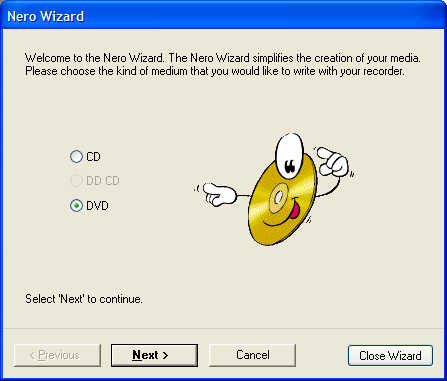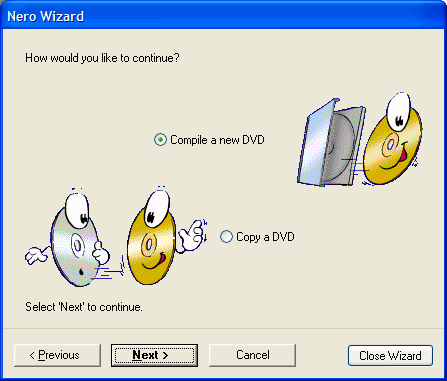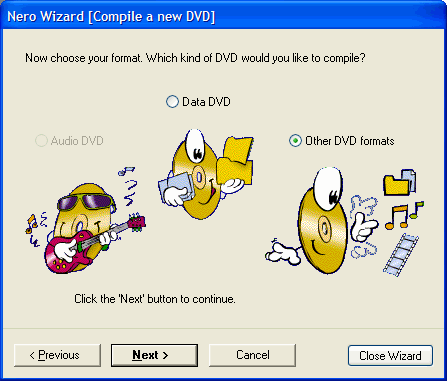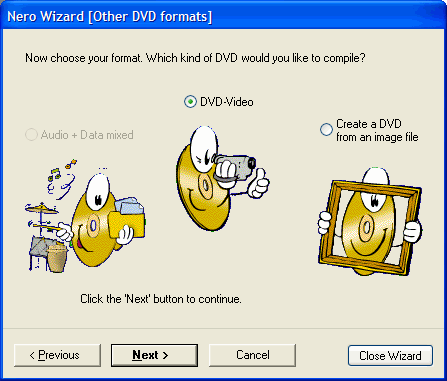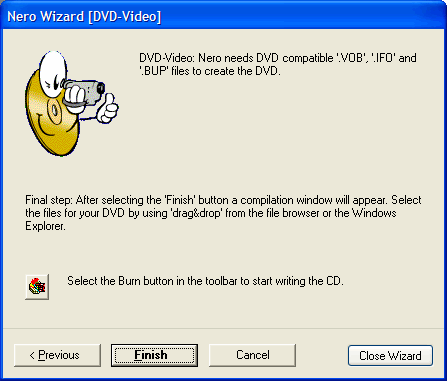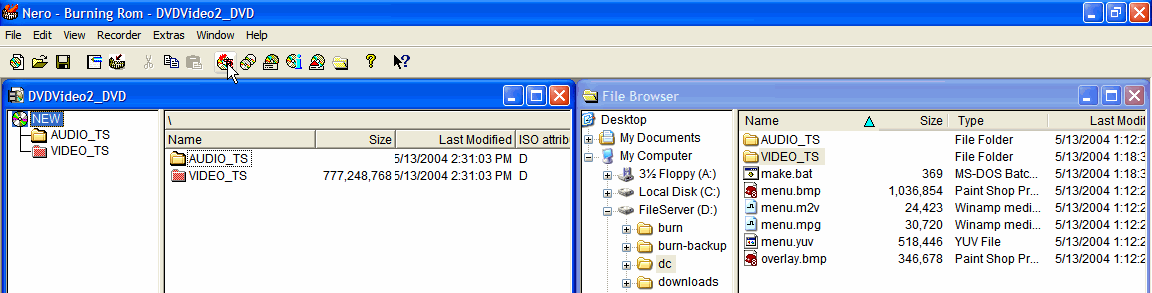Custom Search
|
Problem:
How can I download TV programs from my TiVo to my computer, and then burn them on DVD?
Versions:
Tivo Stand-Alone Series 1 or 2, or DirecTiVo with software
version 3.0 or later and Microsoft Windows
Burn, Baby, Burn
We are ready to burn our DVD! For demonstrating this step, I'm going to use Nero 5.5. I'm not exactly sure how this is done in other burning software, but I'm sure the process is very similar. Here we go...
| 55. | Place a recordable DVD in your DVD burner drive. An rewritable disk is preferable in case you screw up. |
| 56. | Launch Nero by clicking the Start button > All Programs > Ahead Nero > Nero - Burning Rom |
| 57. | The Nero Wizard window should appear on top of the main Nero window. (If not, go the File menu > New...) On the first step, select DVD, and hit the Next > button.
|
| 58. | We want to Compile a new DVD, so highlight that and press the Next > button.
|
| 59. | In the third step, select Other DVD formats, and click Next >.
|
| 60. | Select DVD-Video and click the Next > button.
|
| 61. | Click the Finish button to complete the wizard.
|
| 62. | In the main Nero window, in the right-hand column (File Browser), find the location where TyTool made the ISO. You should see two folders called AUDIO_TS and VIDEO_TS and a few other files.
|
| 63. | Click the VIDEO_TS folder and drag it to NEW in the far left column. Nero will take a moment to examine the files in the folder and then update the Size attribute. |
| 64. | We are ready to burn. In the toolbar, click the burn icon as highlighted in the image above. Nero will begin burning the DVD. |
| 65. | When finished, Nero will display a message that the DVD was burned successfully. Click the OK button. |
| 66. | We don't need to save the image, so click the Discard button. On most systems, Nero will automatically eject the DVD from the drive. |
| 67. | Close out of the main Nero application. |
The Moment of Truth
Give yourself a pat on the back. That's it. The DVD should play in most modern DVD players without problems; however, there is a list of compatible and non-compatible players in the dealdatabase.com forums. Please note that a DVD-ROM drive and DVD software player are much more forgiving than a stand-alone DVD player, so don't assume that if it the DVD plays ok on your computer that it will play ok in your friend's 2-year-old home entertainment system.
Although this may seem complicated at first, once you've gone through the process a few times, you'll have the steps memorized. Have fun!
Last updated May 30 , 2004